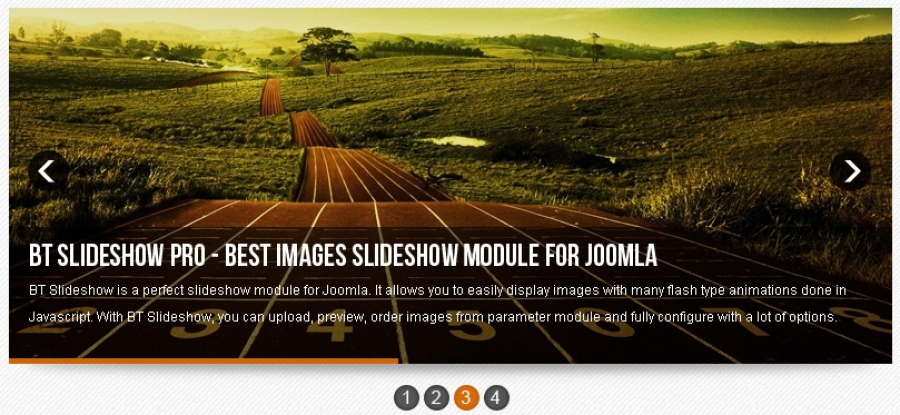In this Article, I will List a Feature comparison between SharePoint 2013 VS SharePoint 2016 Including the Standard and Enterprise Features. Please see below table for comparison across SharePoint version. Below table will compare the Social Features Only.
Ask Me About
Blogs
Communities Reputation, Badging, and Moderation
Community
Company Feed
Document Conversations with Yammer
Follow
Microblogging
Newsfeed
One Click Sharing
People, Sites, Document Recommendations
Personal Site
Photos and Presence
Profile
Ratings
Shared with Me
Site Feed
OneDrive for Business
Tag profiles
Tasks integrated with Outlook
Trending Tags
Wikis
Feature Availability
Social features
|
SharePoint Foundation 2013
|
SharePoint Server 2013 Standard CAL
|
SharePoint Server 2013 Enterprise CAL
|
SharePoint Server 2016 Standard CAL
|
SharePoint Server 2016 Enterprise CAL
|
Ask Me About
|
No
|
Yes
|
Yes
|
Yes
|
Yes
|
Blogs
|
Yes
|
Yes
|
Yes
|
Yes
|
Yes
|
Communities Reputation, Badging, and Moderation
|
No
|
Yes
|
Yes
|
Yes
|
Yes
|
Community
|
No
|
Yes
|
Yes
|
Yes
|
Yes
|
Company Feed
|
No
|
Yes
|
Yes
|
Yes
|
Yes
|
Document Conversations with Yammer
|
No
|
No
|
No
|
No
|
No
|
Follow
|
No
|
Yes
|
Yes
|
Yes
|
Yes
|
Microblogging
|
No
|
Yes
|
Yes
|
Yes
|
Yes
|
Newsfeed
|
No
|
Yes
|
Yes
|
Yes
|
Yes
|
One Click Sharing
|
No
|
Yes
|
Yes
|
Yes
|
Yes
|
People, Sites, Document Recommendations
|
No
|
Yes
|
Yes
|
Yes
|
Yes
|
Personal Site
|
No
|
Yes
|
Yes
|
Yes
|
Yes
|
Photos and Presence
|
Yes
|
Yes
|
Yes
|
Yes
|
Yes
|
Profile
|
No
|
Yes
|
Yes
|
Yes
|
Yes
|
Ratings
|
No
|
Yes
|
Yes
|
Yes
|
Yes
|
Shared with Me
|
No
|
No
|
No
|
No
|
No
|
Site Feed
|
No
|
Yes
|
Yes
|
Yes
|
Yes
|
OneDrive for Business
|
Yes6
|
Yes
|
Yes
|
Yes
|
Yes
|
Tag profiles
|
No
|
Yes
|
Yes
|
Yes
|
Yes
|
Tasks integrated with Outlook
|
No
|
Yes
|
Yes
|
Yes
|
Yes
|
Trending Tags
|
No
|
Yes
|
Yes
|
Yes
|
Yes
|
Wikis
|
Yes
|
Yes
|
Yes
|
Yes
|
Yes
|
Social
Office 365
Applies to: Office 365
Topic Last Modified: 2016-05-17
Microsoft SharePoint Online is a collection of Web-based tools and technologies that help your organization store, share, and manage digital information. Built on Microsoft SharePoint Server 2013, this hosted service is ideal for working on projects, storing data and documents in a central location, and sharing information with others. The following Social features let people work together in ways that are most effective for them. How? By providing great collaboration tools that anyone can use to share ideas, find people and expertise, and location business information.
Ask Me About
The Ask Me About section of your profile lets you list your areas of expertise, presenting yourself as a go-to person for those areas to anyone who visits your profile page. Learn more about SharePoint profiles.
Blogs
Blogs can enable an organization to quickly share information among employees, partners, or customers. People can add insight to a difficult subject area, provide inspiration and guidance, or explain a new guideline or procedure.
Communities Reputation, Badging, and Moderation
When you participate in community discussions, you build your reputation as an expert and earn points and badges that reward your contributions. If you’re really into it, you can become a moderator and work behind the scenes to makes sure the community thrives. Learn more about moderating a community.
Community
An online community is a virtual place where ideas are discussed and shared. It promotes open communication by fostering discussions among users who both share their expertise and learn from others. Learn more about creating a community.
Company Feed
The company feed is an organization’s public newsfeed. All posts appear to the company, including those created by people that users might not be following. Learn more about Company Feed.
Document Conversations with Yammer
If your organization uses Yammer as its default social network, you can start a conversation about a document, image, or video that is stored in a SharePoint Online document library or in OneDrive for Business. The Yammer conversation appears within the document in your browser, allowing for real-time collaboration with people in your organization. Anyone with access to the file can take part in the Yammer conversation. Learn how to edit documents from Yammer.
Follow
Users can follow people, documents, sites, and tags to see newsfeed postings associated with people, documents, sites, and tags that interest them. Learn more about following a SharePoint site.
Microblogging
Microblogging lets users post items of interest in a newsfeed and participate in conversations. To learn more about microblogging, see Post something to everyone.
Newsfeed
A newsfeed is a place to post information and reply to other posts, and to get updates about people and content you’re following. You can post to the public newsfeed or to newsfeeds on team sites on which you’re a member. To learn more about the SharePoint newsfeed, see Post something to everyone.
One Click Sharing
You can easily share documents and sites with others in your organization, from your OneDrive for Business and Sites pages, helping promote team collaboration. Learn more about sharing ideas, sites, and content.
People, Sites, Document Recommendations
Your OneDrive for Business and Sites pages give you suggestions for documents and sites to follow, based on your profile information and newsfeed activity. Learn more about suggested documents to follow.
Personal Site
Each SharePoint Online users has a personal site where data is personalized for them. Personal site includes a Newsfeed, OneDrive document library, and Sites pages. To learn more about sharing ideas, sites, and content.
Photos and Presence
Exchange Online and Skype for Business Online integration with some Office 365 plans allows users to sync their profile pictures and presence indicator with SharePoint Online. Photos appearing in a person’s About Me page are managed by Exchange Online and are no longer managed by using the SharePoint admin center.
Profile
Part of a user’s profile is fed in from the Office 365 directory service. If an organization sets up Office 365 Directory Synchronization (DirSync), then user profiles will sync with that organization’s Active Directory accounts. Learn more about SharePoint profiles.
Ratings
Users can add ratings to their OneDrive for Business libraries that allow sites visitors to ‘Like’ a library document or to use a ‘star’ tool to rate it. Learn more about adding a ratings feature to a library.
Shared with Me
Find documents that others have shared with you. Shared with Me eliminates the worry of finding those important items, because now they're all visible in a single view from within your OneDrive for Business. For more information, see View documents and folders shared with you.
Site Feed
A site feed, similar to a newsfeed, is a place on a team site to post information, and reply to other posts. Learn more about posting something to a small group of people.
OneDrive for Business
OneDrive for Business is a service available with SharePoint Online that lets users sync documents to the cloud, and also to their computers. Learn more about OneDrive for Business.
Tag profiles
Tag profiles display information about tags that appear in a newsfeed. Information includes conversations that reference the tag and a list of related tags. Learn more about tags.
Tasks integrated with Outlook
You can synchronize your SharePoint task lists with Exchange so that you can manage and add tasks by using Outlook.
Trending Tags
Currently popular #tags references appear in public newsfeed posts.
Wikis
A wiki is a site designed for groups of people to quickly capture and share ideas by creating simple pages and linking them together. Every team site is a wiki, but you can also add a separate wiki page library to a site, or create a large-scale Enterprise wiki as a separate site or site collection. Learn more about creating a wiki.
Feature Availability
To view feature availability across Office 365 plans, standalone options, and on-premise solutions, see SharePoint Online Service Description

 span class="widget-title">Safety First
span class="widget-title">Safety First